|
How to merge a split ZIP archive manually How to extract multiple archives on the Finder How to change the default apps on Mac How to preserve file extensions when compressing the files on Mac How to prevent the Korean alphabetas being detached in Hangeul filenames |
How to change the default apps on MacDue to security reasons, mac OS itself allows its users to change the default applications used for opening a certain file type only by the "Get Info" menu on the Finder. Please visit the link below to learn more about how to change the default apps to open a file with. How to change file associations
Easy way to change the default apps for archives on macOSThere is a wide variety of archive file formats. To change the default apps for archive files, you have to repeat the process above several times to change file associations with each format manually. You may use the "Default App Changer" to change file associations at once. 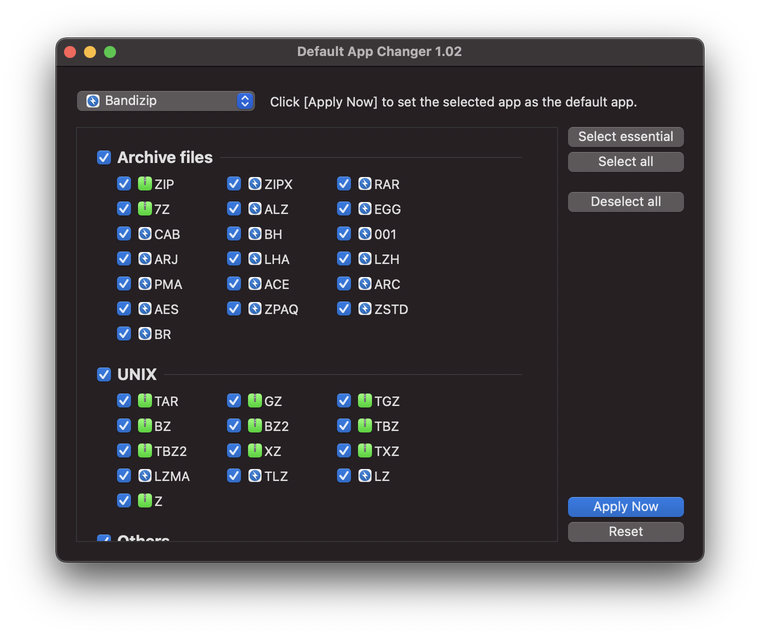 The changer provides a list of filename extensions for archive files. Check the checkbox in front of the extensions you want, and then click the button "Set as the default app for the selected file types" to change file associations. Sometimes the icon of archive files may be unchanged to the one from the default app you set as, even after you use the changer. Try double-clicking the archive files to check if the files get opened with Bandizip. Download the Default App ChangerClick the button below to download the Default App Changer; decompress the ZIP file and run the changer. Download the Default App Changer
This application is meant only to change file associations on macOS. No other functions are included in the app.
|

 If you don't see the changed icon in the Finder, reboot the system.
If you don't see the changed icon in the Finder, reboot the system.