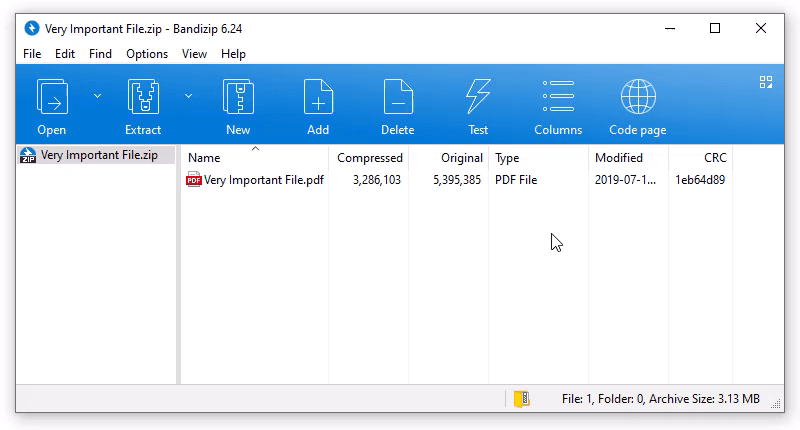How to prevent data corruption by safe backup
One of the questions frequently asked in Bandizip forum is as follows: “I compressed my important files and deleted the original ones, but it says the archived files are corrupted. What should I do?”
Data corruption refers to an error in computer data that occurs while the computer read, write, process, store, or transfer data; it causes unintended changes to the original data.
If the data is corrupted, you may see an error message after archiving/extracting as below.
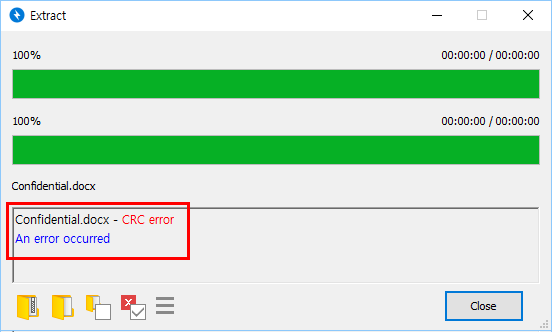
Once this happens, however, the archived file itself is already corrupted and the data is often unrecoverable. Therefore, it is most important to prevent data corruption in advance.
There are many causes of data corruption in an archived file:
The file was corrupted by the archiver’s bug during the compression.
Any software may have a bug. Because some bugs occur only under particular conditions, while the archiver seems to have no problem at other times, one day suddenly it may cause serious problems at the moment that you compress an important file of yours.
The file was corrupted by an error during data transmission over the Internet.
An error rarely occurs while the file is transferred over the Internet. In some cases, however, if the network is unstable and multiple transmission errors occur simultaneously, the file transfer protocol fails to detect them and the file is sent corrupted.
The file was stored on a cloud server and corrupted.
Some cloud services use low-cost server equipment and the file stored on it is often more easily corrupted compared to ordinary cases.
The disk or USB drive where the file was stored was damaged.
Although HDDs and SSDs are relatively reliable storage devices, it is frequent that data is corrupted due to mechanical failure (regardless of the user’s mistake). And USB drive, in particular, is a storage device on which data corruption occurs very frequently.
For these reasons, it is possible that even a flawless file may become corrupted all of a sudden. And if the corrupted file is an archive file, due to its characteristic, minor data corruption leads to unrecoverable failure of the whole file.
How to prevent data corruption and backup important files
Backup multiple copies of the files.
Don’t delete the original ones. If you need to delete them, make and keep at least two backup copies of them.
Store the backups on different devices.
If you keep all of the backups on a single storage device, you may lose them at the same time when the device is damaged. Keep them separate using different devices.
Use “Archive Test” feature.
ZIP and other archive formats store checksum information called CRC internally and use it to determine whether an archive file is corrupted or not. Use “Archive Test” feature to check your archives for data corruption.
For more information about the Archive Test, visit the links below.
Help » Test Archive